The CourseWave eBook reader makes it easy to find the content you need in your ABC eBooks. The top navigation bar shows your username in the top right corner next to the help button, the settings button, and the logout button. You can return to your CourseWave dashboard at any time by clicking the CourseWave logo in the upper left corner of your screen.
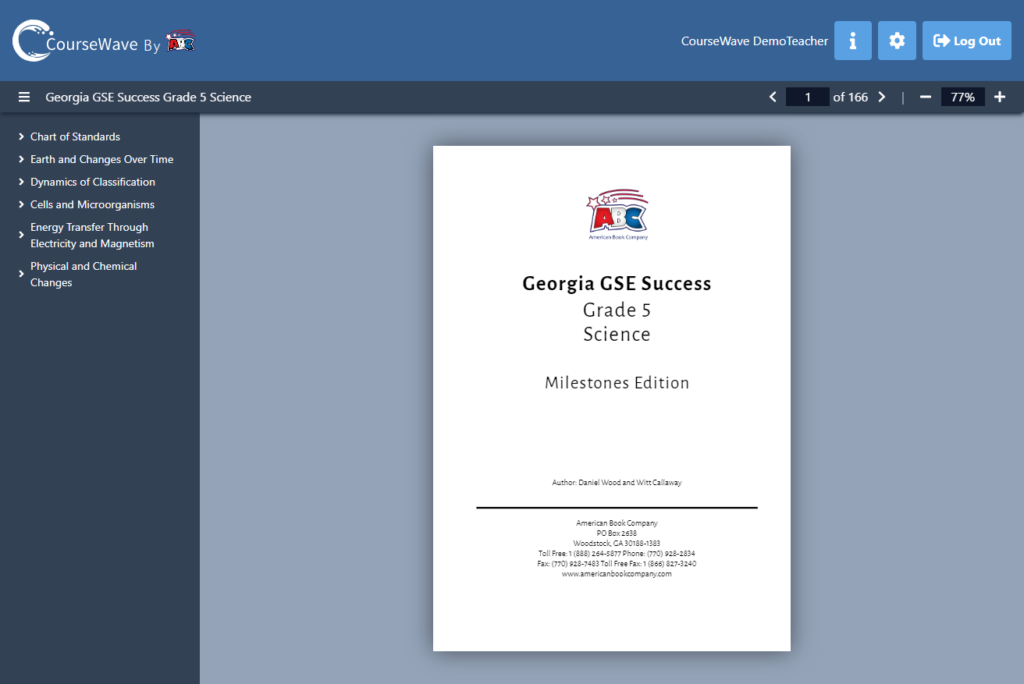
Directly below the CourseWave logo, you will see the book title and the table of contents. The table of contents is divided into instructional segments, which are further divided into chapters. Use the arrows next to each segment to expand or collapse the divisions in the table of contents. To hide the table of contents entirely, click the three bars next to the book title. You can jump to any point in the book by clicking on the chapter or segment you want within the table of contents.
Directly below the help, settings, and logout buttons, you will see the current page number and zoom settings. You can use the plus or minus buttons to increase or decrease the zoom, and you can navigate through the pages using the right and left arrows.
Your chart of standards, detailing which chapter covers which standard, can be found at the beginning of the book. A full index can be found at the end of the book, and you can reach it through the table of contents.